URL Options
This document lists and describes the full list of options available to be passed as parameters in the URL.
The server is setup to perform operations based on the following URL pattern.
for example:
Explanation:
process-type: upload or path
There are 2 main proceses you can do for images.
The first: upload, grabs an image from a URL, transforms it, saves it, and serves it, as an image, with all the appropriate headers.
The second: path, grabs an image from a URL, transforms it, saves it, and returns the absolute path to the image as a string, in the body of the response.
path_to_image
It's the first operation the server does, it will try to get an image from the URI in the path, it can be relative to the local server, or absolute to the internet.
example: https://mudawn.com/assets/butterfly-3000.jpg
image_options
Here you set all the transformations and output settings you want to apply to the image you are fetching.
Most of these options are ImageMagick flags, many can get pretty advanced, use the ImageMagick docs. We put a lot of defaults in place to prevent distortion, bad quality, weird cropping and unwanted paddings.
The script does a lot of sanitizing of the parameters, so many options will not work or have to be carefully escaped. Priority is given to safety and eas of use.
Basic geometry
w : width
int
Default: null
Description: Sets the target width of the image. If not set, width will be calculated in order to keep aspect ratio.
example:w_100
w_100 : https://demo.flyimg.io/upload/w_100/https://mudawn.com/assets/butterfly-3000.jpg

h : height
int
Default: null
Description: Sets the target height of the image. If not set, height will be calculated in order to keep aspect ratio.
example:h_100
h_100 : https://demo.flyimg.io/upload/h_100/https://mudawn.com/assets/butterfly-3000.jpg

Using width AND height
example:h_300,w_300
By default setting width and height together, works like defining a rectangle that will define a max-width and max-height and the image will scale propotionally to fit that area without cropping.
By default; width, height, or both will not scale up an image that is smaller than the defined dimensions.
h_300,w_300 : https://demo.flyimg.io/upload/h_300,w_300/https://mudawn.com/assets/butterfly-3000.jpg

c : crop
bool
Default: false
Description: When both width and height are set, this allows the image to be cropped, so it fills the width x height area.
example:c_1
c_1,h_400,w_400 : https://demo.flyimg.io/upload/c_1,h_400,w_400/https://mudawn.com/assets/butterfly-3000.jpg

g : gravity
string
Default: Center
Description: When crop is applied, changing the gravity will define which part of the image is kept inside the crop area.
The basic options are: NorthWest, North, NorthEast, West, Center, East, SouthWest, South, SouthEast.
example:g_West
t : text
string
Default: null
Description: Add text to the image (watermark).
Use the gravity option g to define where the text will be placed.
example:t_Hello
tc : text-color
string
Default: white
Description: Set the color of the text.
For the hex code, the hash # character should be replaced by %23
example:tc_%23ff4455, tc_red
ts : text-size
int
Default: 12
Description: Set the size of the text.
example:ts_24
ts : text-size
int
Default: 12
Description: Set the size of the text.
example:ts_24
tbg : text-bg
string
Default: null
Description: Set the background color of the text.
For the hex code, the hash # character should be replaced by %23
example:tbg_%23ff4455, tbg_red

r : rotate
string
Default: null
Description: Apply image rotation (using shear operations) to the image.
example: r_90, r_-180,...
r_45 : https://demo.flyimg.io/upload/r_-45,w_400,h_400/https://mudawn.com/assets/butterfly-3000.jpg
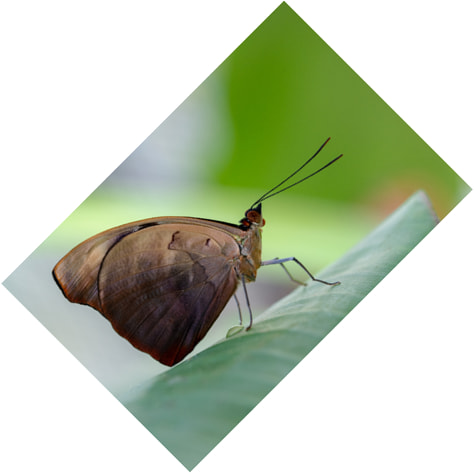
Output file formats
o : output
string
Default: auto
Description: Output format requested, for example you can force the output as jpeg file in case of source file is png. The default auto will try to output the best format for the requesting browser, falling back to the same format as the source image or finally with a fallback to jpg.
If input is passed, no "optimal" format will be attempted. Flyimg will try to respond with the source format or fallback to jpg.
example:o_auto,o_input,o_png,o_webp,o_jpeg,o_jpg
q : quality
int (0-100)
Default: 90
Description: Sets the compression level for the output image. Your best results will be between 70 and 95.
example:q_100,q_75,...
q_30 : https://demo.flyimg.io/upload/q_30,w_600/https://mudawn.com/assets/butterfly-3000.jpg

q_100 : https://demo.flyimg.io/upload/q_100,w_600/https://mudawn.com/assets/butterfly-3000.jpg

webpl : webp-lossless
int
Default: 0
Description: If output is set to webp, it will default to lossy compression, but if you want lossless webp encoding you have to set it to 1.
example:webpl_1
webpl_1 : https://demo.flyimg.io/upload/webpl_1,w_600/https://mudawn.com/assets/butterfly-3000.jpg

webpm : webp-method
string
Default: 4
Description: the compression method to use. It controls the trade off between encoding speed and the compressed file size and quality. Possible values range from 0 to 6. Default value is 4. When higher values are utilized, the encoder spends more time inspecting additional encoding possibilities and decide on the quality gain. Lower value might result in faster processing time at the expense of larger file size and lower compression quality.
example:webpm_6
Refresh or re-fetch source image
rf : refresh
Default: false
Description: When this parameter is 1, it will force a re-request of the original image and run it through the transformations and compression again. It will delete the local cached copy.
example:rf_1
The nginx server will send headers to prevent caching of this request.
It will also send headers with the command done on the image + info returned by the command identity from Imagemagick.
Fancy options
bg : background
color (multiple formats)
Default: null
Description: Sets the background of the canvas for the cases where padding is added to the images. It supports hex, css color names, rgb.
Only css color names are supported without quotation marks.
For the hex code, the hash # character should be replaced by %23
example:bg_red,bg_%23ff4455,bg_rgb(255,120,100),...
[...] -background red ...
[...] -background "#ff4455" -> "%23ff4455"
[...] -background "rgb(255,120,100)" ...
https://demo.flyimg.io/upload/r_45,w_400,h_400,bg_red/https://mudawn.com/assets/butterfly-3000.jpg

st : strip
int
Default: 1
Description: removes exif data and additional color profile. Leaving your image with the default sRGB color profile.
example:st_1
ao : auto-orient
int
Default: 0
Description: Adjusts an image so that its orientation is suitable for viewing (i.e. top-left orientation).
example:ao_1
rz : resize
int Default: null
Description: The alternative resizing method to -thumbnail.
example:rz_1
moz : mozjpeg
Default: 1
Description: Use moz-jpeg compression library, if 0 it fallsback to the default ImageMagick compression algorithm.
unsh : unsharp
{radius}x{sigma}[+gain][+threshold]
Default: null
Description: Sharpens an image (despite the unfortunate naming). It basically sharpens via subtracting a blurred, low contrast, version of the image to the image itself. For more details check Imagemagick docs.
example 1:unsh_0x6
example 2:unsh_0.25x0.25+8+0.065
sh : sharpen
{radius}x{sigma}
Default: null
Description: Use a Gaussian operator of the given radius and standard deviation (sigma). For more details check Imagemagick docs.
example 1:sh_3
example 2:sh_0x5
blr : blur
{radius}x{sigma}
Default: null
Description: Apply Blur on a image. For more details check Imagemagick docs.
example 1:blr_2
example 2:blr_1x2
f : filter
string
Default: Lanczos
Description: Resizing algorithm, Triangle is a smoother lighter option
example:f_Triangle
sc : scale
Default: null
Description: The "-scale" resize operator is a simplified, faster form of the resize command. Useful for fast exact scaling of pixels.
example:sc_1
fc : face-crop
int
Default: 0
Description: Using facedetect repository to detect faces and passe the coordinates to ImageMagick to crop.
example:fc_1
fc_1 : https://demo.flyimg.io/upload/fc_1/http://facedetection.jaysalvat.com/img/faces.jpg

fcp : face-crop-position
int
Default: 0
Description: When using the Face crop option and when the image contain more than one face, you can specify which one you want get cropped
example:fcp_1,fcp_0,...
fcp_2 : https://demo.flyimg.io/upload/fc_1,fcp_2/http://facedetection.jaysalvat.com/img/faces.jpg

fb : face-blur
int
Default: 0
Description: Apply blur effect on faces in a given image
example:fb_1
fb_1 : https://demo.flyimg.io/upload/fb_1/http://facedetection.jaysalvat.com/img/faces.jpg

smc : smart-crop
int
Default: 0
Description: Use smart crop to get the best possible crop of the image.
example:smc_1
- Image:
https://images.pexels.com/photos/1280553/pexels-photo-1280553.jpeg - Width: 500
- Smart Crop:
smc_1
Without Smart Crop
https://demo.flyimg.io/upload/w_500/https://images.pexels.com/photos/1280553/pexels-photo-1280553.jpeg

With Smart Crop Enabled
https://demo.flyimg.io/upload/w_500,smc_1/https://images.pexels.com/photos/1280553/pexels-photo-1280553.jpeg

pg : pdf-page
int
Default: 1
Description: Sets the target page of the PDF. If not set, the default is page 1.
example:pg_1
- PDF:
http://mudawn.com/assets/lighthouses.pdf - Width: 200
- Height: 200
- Page:
pg_1
https://demo.flyimg.io/upload/w_200,h_200,pg_1/http://mudawn.com/assets/lighthouses.pdf
tm : video-time
string
Default: 00:00:01
Description: Sets the frame capture time duration point in the video. If not set, the default is 1 second. The format is HH:MM:SS OR SS
example:tm_00:00:05
- Video:
http://mudawn.com/assets/big_buck_bunny_720p_2mb.mp4 - Width: 200
- Height: 200
- Time:
tm_00:00:05
https://demo.flyimg.io/upload/w_200,h_200,tm_00:00:05/http://mudawn.com/assets/big_buck_bunny_720p_2mb.mp4
clsp : colorspace
string
Default: null
Description: Convert the image to a different colorspace.
example:clsp_Gray
- Image:
https://mudawn.com/assets/butterfly-3000.jpg - Width: 400
- Colorspace:
clsp_Gray
https://demo.flyimg.io/upload/w_400,clsp_Gray/https://mudawn.com/assets/butterfly-3000.jpg

mnchr : monochrome
int
Default: 0
Description: Convert the image to monochrome.
example:mnchr_1
- Image:
https://mudawn.com/assets/butterfly-3000.jpg - Width: 400
- Monochrome:
mnchr_1
https://demo.flyimg.io/upload/w_400,mnchr_1/https://mudawn.com/assets/butterfly-3000.jpg
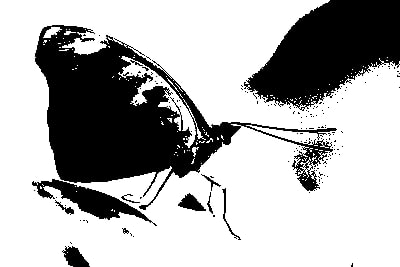
e : extract
p1x : extract-top-x
p1y : extract-top-y
p2x : extract-bottom-x
p2y : extract-bottom-y
Default: null
Description: Extract and crop an image with given the x/y coordinates of each booth top and bottom.
sf : sampling-factor
Default: 1x1
Description: ...
ett : extent
Default: null
Description: ... not ready
par : preserve-aspect-ratio
int
Default: 1
Description: If set to 0, when passing width and height to an image, the image will be distorted to fill the size of the rectangle defined by width and height.
pns : preserve-natural-size
int
Default: 1
Description: If set to 0 and if the source image is smaller than the target dimensions, the image will be stretched to the target size.
gf : gif-frame
int
Default: 0
Description: ...
PDF options
Requires ghostscript installation in the Dockerfile.
pdfp : page number
int
Default: 1
Description: Sets the target page of the PDF. If not set, the default is page 1.
example:pdfp_2
pdfp_2 : https://demo.flyimg.io/upload/pdfp_2,w_300/https://mudawn.com/assets/lighthouses.pdf
Video options
Requires ffmpeg installation in the Dockerfile.
tm : time
string
Default: 00:00:01
Description: Sets the frame capture time duration point in the video. If not set, the default is 1 second. The format is HH:MM:SS OR SS
example:tm_00:00:05
tm_00:00:05 : https://demo.flyimg.io/upload/tm_00:00:05/https://mudawn.com/assets/big_buck_bunny_720p_2mb.mp4
You can also use a shorter syntax for the first 60 seconds.
example:tm_10
tm_10 : https://demo.flyimg.io/upload/tm_10/https://mudawn.com/assets/big_buck_bunny_720p_2mb.mp4
Options keys
options_keys:
moz: mozjpeg
q: quality
o: output
unsh: unsharp
fc: face-crop
fcp: face-crop-position
fb: face-blur
w: width
h: height
c: crop
bg: background
st: strip
rz: resize
g: gravity
f: filter
r: rotate
sc: scale
sf: sampling-factor
rf: refresh
ett: extent
par: preserve-aspect-ratio
pns: preserve-natural-size
webpl: webp-lossless
Default options values
default_options:
mozjpeg: 1
quality: 90
output: auto
unsharp: null
face-crop: 0
face-crop-position: 0
face-blur: 0
width: null
height: null
crop: null
background: null
strip: 1
resize: null
gravity: Center
filter: Lanczos
rotate: null
scale: null
sampling-factor: 1x1
refresh: false
extent: null
preserve-aspect-ratio: 1
preserve-natural-size: 1
webp-lossless: 0