Basic Usage
You can see the full list of options configurable by URL params, with examples, in the URL-Options document
We put a lot of defaults in place to prevent distortion, bad quality, weird cropping and unwanted padding.
The most common URL options are:
Get an image to fill exact dimensions
- Image:
https://mudawn.com/assets/butterfly-3000.jpg - Width: 300
- Height: 250
- Crop if necessary:
c_1
https://demo.flyimg.io/upload/w_300,h_250,c_1/https://mudawn.com/assets/butterfly-3000.jpg

Get an image to fit maximum dimensions
- Image:
https://mudawn.com/assets/butterfly-3000.jpg - Width: 300
- Height: 250
- Note that we omit the crop parameter
https://demo.flyimg.io/upload/w_300,h_250/https://mudawn.com/assets/butterfly-3000.jpg

Crop to a square and rotate 90 degrees clockwise
- Image:
https://mudawn.com/assets/butterfly-3000.jpg - Width: 200
- Height: 200
- Crop:
c_1 - Rotate: 90
https://demo.flyimg.io/upload/w_200,h_200,c_1,r_90/https://mudawn.com/assets/butterfly-3000.jpg

Get an image with exact dimensions and low quality
- Image:
https://mudawn.com/assets/butterfly-3000.jpg - Width: 200
- Height: 200
- Crop:
c_1 - Quality: 30
https://demo.flyimg.io/upload/w_200,h_200,c_1,q_30/https://mudawn.com/assets/butterfly-3000.jpg

Smart Crop
- Image:
https://images.pexels.com/photos/1280553/pexels-photo-1280553.jpeg - Width: 500
- Smart Crop:
smc_1
Without Smart Crop
https://demo.flyimg.io/upload/w_500/https://images.pexels.com/photos/1280553/pexels-photo-1280553.jpeg

With Smart Crop Enabled
https://demo.flyimg.io/upload/w_500,smc_1/https://images.pexels.com/photos/1280553/pexels-photo-1280553.jpeg

Get a PDF page image to fit dimensions
- PDF:
http://mudawn.com/assets/lighthouses.pdf - Width: 200
- Height: 200
- Page:
pg_1
https://demo.flyimg.io/upload/w_200,h_200,pg_1/http://mudawn.com/assets/lighthouses.pdf
Get a video image to fit dimensions from a time duration point
- Video:
http://mudawn.com/assets/big_buck_bunny_720p_2mb.mp4 - Width: 200
- Height: 200
- Time:
tm_00:00:05
https://demo.flyimg.io/upload/w_200,h_200,tm_00:00:05/http://mudawn.com/assets/big_buck_bunny_720p_2mb.mp4
Converting to Colorspace Gray
- Image:
https://mudawn.com/assets/butterfly-3000.jpg - Width: 400
- Colorspace:
clsp_Gray
https://demo.flyimg.io/upload/w_400,clsp_Gray/https://mudawn.com/assets/butterfly-3000.jpg

Converting to Monochrome
- Image:
https://mudawn.com/assets/butterfly-3000.jpg - Width: 400
- Monochrome:
mnchr_1
https://demo.flyimg.io/upload/w_400,mnchr_1/https://mudawn.com/assets/butterfly-3000.jpg
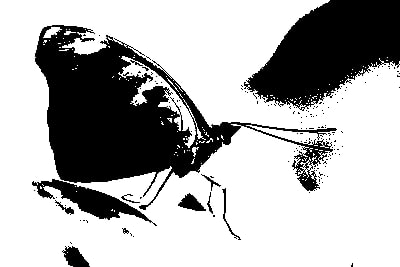
Using width AND height
example:h_300,w_300
By default setting width and height together, works like defining a rectangle that will define a max-width and max-height and the image will scale proportionally to fit that area without cropping.
By default; width, height, or both will not scale up an image that is smaller than the defined dimensions.
h_300,w_300 : https://demo.flyimg.io/upload/h_300,w_300/https://mudawn.com/assets/butterfly-3000.jpg
smc : smart crop
bool
Default: false
Description: Smart cropping feature, uses python script to determine coordinates
example:smc_1
smc_1,w_500 : https://demo.flyimg.io/upload/upload/smc_1,w_500/https://images.pexels.com/photos/1280553/pexels-photo-1280553.jpeg
r : rotate
string
Default: null
Description: Apply image rotation (using shear operations) to the image.
example: r_90, r_-180,...
r_45 : https://demo.flyimg.io/upload/r_-45,w_400,h_400/https://mudawn.com/assets/butterfly-3000.jpg
o : output
string
Default: auto
Description: Output format requested, for example you can force the output as jpeg file in case of source file is png. The default auto will try to output the best format for the requesting browser, falling back to the same format as the source image or finally with a fallback to jpg.
example:o_auto,o_input,o_png,o_webp,o_jpeg,o_jpg
q : quality
int (0-100)
Default: 90
Description: Sets the compression level for the output image. Your best results will be between 70 and 95.
example:q_100,q_75,...
q_30 : https://demo.flyimg.io/upload/q_30/https://mudawn.com/assets/butterfly-3000.jpg
q_100 : https://demo.flyimg.io/upload/q_100/https://mudawn.com/assets/butterfly-3000.jpg
Refresh or re-fetch source image
rf : refresh
Default: false
Description: When this parameter is 1, it will force a re-request of the original image and run it through the transformations and compression again. It will delete the local cached copy.
example:rf_1
Face Detection options
fc : face-crop
int
Default: 0
Description: Using facedetect repository to detect faces and passe the coordinates to ImageMagick to crop.
example:fc_1
fc_1 : https://demo.flyimg.io/upload/fc_1/http://facedetection.jaysalvat.com/img/faces.jpg

fcp : face-crop-position
int
Default: 0
Description: When using the Face crop option and when the image contain more than one face, you can specify which one you want get cropped
example:fcp_1,fcp_0,...
fcp_2 : https://demo.flyimg.io/upload/fc_1,fcp_2/http://facedetection.jaysalvat.com/img/faces.jpg

fb : face-blur
int
Default: 0
Description: Apply blur effect on faces in a given image
example:fb_1
fb_1 : https://demo.flyimg.io/upload/fb_1/http://facedetection.jaysalvat.com/img/faces.jpg

Get the path to the generated image instead of serving it
Change the first part of the path from upload to path, like so:
https://demo.flyimg.io/path/w_300,h_250,c_1/https://mudawn.com/assets/butterfly-3000.jpg will output in the body of the response:
http://localhost:8080/uploads/752d2124eef87b3112779618c96468da.jpg